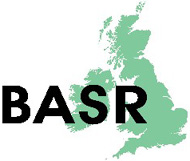Teaching and Learning > DISCOURSE
TechDis: e-Learning, Accessibility and Inclusion
Author: Emma Arnold and Sue Harrison
Journal Title: Discourse
ISSN: 2040-3674
ISSN-L: 1741-4164
Volume: 6
Number: 1
Start page: 71
End page: 82
Return to vol. 6 no. 1 index page
The JISC TechDis service works to support and promote accessibility and inclusion, through technology for the benefit of the UK learning community, providing advice on policy and practice both directly, to practitioners and learners, and indirectly through government agencies, funding bodies, intermediaries such as the Higher Education Academy Subject Centre Network and institutions. TechDis offer a variety of web-based services and publications designed to assist staff at all levels in delivering an inclusive learning experience.
This article will:
- Outline the TechDis view on e-learning and accessibility.
- Provide simple techniques practitioners can implement and utilise within everyday technologies that can result in more accessible learning environment.
- Look briefly at some of the other common technologies that can be employed to increase accessibility.
- Offer an overview of the services available from TechDis.
Introduction to accessibility and the holistic approach to e-learning standards
Accessibility is no longer something considered only appropriate for disabled students; accessible and inclusive teaching and learning can be of great benefit to a large majority of people, both disabled and non disabled. The use of e-learning resources can offer many advantages over more traditional alternatives; electronic resources can be personalised by individual learners to better suit their needs, and allow practitioners to broaden the range of learning experiences for students allowing many different learning styles to be catered for.
Over the past 18 months TechDis has been working with other key players in the sector, discussing the relevance of accessibility standards for e-learning object creation. Although a standards 'checklistbased' approach has its benefits within website accessibility (where the user-base is essentially unknown) it can be detrimental in the realms of e-learning and the creation of e-learning objects.
The use of standards in an e-learning context can be very inhibiting to staff who are just starting out in educational development or using technology in a very iterative way with students. The application of these standards and guidelines can be at best a discouragement or at worst damaging, preventing staff from exploring the potential of elearning. The accessibility and usability of any resource is entirely contextual and will differ greatly from learner to learner; a drag-and-drop resource created using images in Microsoft Word would be wholly inaccessible and inappropriate for a blind user, but it would be very appropriate for a dyslexic (or other specific learning difficulty) learner. Not producing an interactive resource would be a great disadvantage to a much larger number of people than creating a 'web accessible' resource would benefit.
It is important to understand that e-learning is only one part of the learning cycle for a student—there are many different experiences a student will undertake, some of which will be enhanced by e-learning, others may not. For example in a course of study the following may be experienced by a learner: fieldwork, tutorials, library work, lectures, group work, problem-based learning, viva voce, examinations, assessment and work-based learning. Many of these will have little to do with e-learning. e-Learning is one of a number of tools a lecturer can have at their disposal, but they are unlikely to use only one technique.
For more information on the holistic approach to e-learning standards please see the following papers:
- Holistic Approaches to e-Learning Accessibility http://www.ukoln.ac.uk/web-focus/papers/alt-j-2006/html/
- Implementing a Holistic Approach to e-Learning Accessibility http://www.ukoln.ac.uk/web-focus/papers/alt-c-2005/html/
The issue of inclusive and accessible practice is of particular relevance with the Disability Equality Duty (DED) soon coming into force. This new legislation builds on the previous requirements of the Disability Discrimination Act, moving towards a whole-institution, proactive approach to accessibility. One requirement of the DED is the production of a Disability Equality Scheme by education institutions outlining how they plan to fulfil those duties set out in the legislation. Further information on the DED can be found in the TechDis Higher Education Conference Report (see below) and at http://www.drcgb. org/employers_and_service_provider/disability_equality_duty/ further_and_higher_education.aspx.
Making the most of what you have
Many of the technologies used by practitioners on a daily basis have features that, when used appropriately, can add greater accessibility and interaction to a resource. However, many of these techniques are not necessarily as widely used as they could be. To that end, TechDis are producing a series of publications entitled the TechDis Accessibility Essentials.
Each of the documents in the Accessibility Essentials Series is presented as a booklet containing step-by-step methods of maximising accessibility. Complementary to this, a CD is provided containing all the material from the booklet, available to be viewed and downloaded in a number of formats. Additional to the textual information a number of animations are included, designed to highlight and exemplify the techniques described.
The first publication in this series, Making Electronic Documents More Readable, gives step-by-step instructions allowing anyone reading a document or webpage, (using Microsoft® Word and Adobe® PDF, Microsoft® Internet Explorer and Mozilla® Firefox), to adapt the material to better suit their requirements. The second publication, Writing Accessible Electronic Documents with Microsoft® Word, is designed to outline the techniques people need to ensure the writing of accessible electronic information. This document contains information on the appropriate use of fonts and styles, structuring techniques, image and hyperlinks.
The above documents have already been published and are available from TechDis or as a download from the TechDis website. Please visit http://www.techdis.ac.uk/accessibilityessentials for further information, including links to an order form for the publication. The Microsoft Office packages of Word and PowerPoint are two of the most commonly used packages in education. Below are some of the key points and guidance practicioners should be aware of when utilising these technologies.
The accessibility essentials of Microsoft® Word
In addition to the general guidelines for creating accessible print documents, there are many features of Microsoft® Word that can be used to make documents more accessible in an electronic format.
Best practice with font styles
There are a number of good practice techniques which should be implemented when writing any documents. For example:
- Use a minimum size 12, Sans Serif font e.g. Verdana or Arial.
- Avoid excessive use of capitalised, underlined or italicised text.
- Ensure all text is left aligned not justified, as justified text can lead to some users focusing on the 'rivers of white space' between the words rather than the words themselves.
Best practice with structuring documents
Microsoft® Word has an inbuilt structuring system which should be used when creating any document. Heading tags can be used to denote headings and sub-headings thus providing an intrinsic structure. When creating a document use the Styles and Formatting toolbar to create appropriate heading for your document. From the 'Style' box in the formatting menu a user can choose an appropriate heading and style for the structure of a document.
The ability to navigate a document by structural headings will benefit all users but give exceptional benefits to a range of disabled people. For example:
- Visually Impaired users may rely on a screen magnifier for reading. A long document can be awkward to navigate through a screen magnifier, requiring much horizontal and vertical scrolling. A properly structured document can be navigated via the Document Map.
- People with poorer English skills (for example, British Sign Language users or others for whom English is a second language) can extract the key concepts before negotiating the dense text.
- A motor impaired user can access the whole document with minimal keyboard or mouse movement.
Once users have created a document using the styles and headings options there are a number of resulting accessibility benefits both for those reading the document and also those creating them. Microsoft® Word has an inbuilt navigation system (View > Document Map) which can enable users to navigate an appropriately styled long document. Clicking the Document Map will allow the user to expand and contract headings or jump to the relevant section of a large document.
Best practice with images
Documents containing images are often viewed as inaccessible. However, although images can produce difficulties for some users, for many more they can improve the understanding of the text. The intelligent use of images to support learning objectives has benefits for most learners, especially those with the following needs:
- Users with print related difficulties may find well labelled images much more meaningful than paragraphs of text.
- Users with strong visual learning styles can benefit greatly from an image rich resource.
- Users with poorer English skills (for example, British Sign Language users or others for whom English is a second language) can benefit from explanatory images.
Best practice with hyperlinks
Hyperlinks and meaningful screen tips can provide additional information with the potential to benefit many learners. All users can benefit from access to additional materials that hyperlinks can provide, as well as from a screen tip embedded within a hyperlink which describes the linked resource enabling the user to decide whether to access it. There can be particular benefits for some learners with specific needs, for example:
- A motor impaired user can have access to a variety of material more easily than would be possible if they were handling physical resources.
- On a well designed document a screen reader user could browse by hyperlink title, giving the user the ability to 'skim read' the resource to find the next level of information.
- Print impaired users requiring more graphical materials can be directed to alternative resources.
Microsoft® Word can be a very powerful learning and teaching tool when used effectively. Users should be aware of the inherent and intrinsic accessibility benefits of using heading styles, images and hyperlinks. When used appropriately, all of these can add interactivity and exemplification to a traditionally inaccessible document.
The accessibility essentials of Microsoft® PowerPoint
Microsoft® PowerPoint is one of the most commonly used presentation tools within education. There are many simple steps that can be taken to improve the accessibility of a PowerPoint document both during delivery and as a learning resource away from the context of the presentation. Making the presentation available before it is delivered can be useful for many learners, as it allows them to gain a broad understanding of the topic beforehand and therefore obtain greater benefit from the additional information provided by the practitioner which may be missed by a student who has difficulty with the pace of a lecture, and pinpoint any areas where further clarification may be required. The presentation can also serve as a useful interactive resource after delivery as it allows students to revisit the material at their own pace.
- Write no more on a slide than you would on a postcard. Overwordy or complicated slides will be more difficult for an audience to read. Placing too much information on a slide will result in the audience not listening to the presenter as they try and follow all slide information.
- Ensure images and animations are used appropriately. Acontinuous animation will only serve to distract the audience from the information portrayed. Any images used for exemplification of concept should be explained by the presenter, for the benefit of anyone who cannot see or interpret the visual image.
- The colours chosen for the text and slide background should provide adequate contrast — dark blues and creams have been shown to be particularly legible. If presenting in a light room, display dark coloured text on a light coloured background. Conversely, if presenting in a darkened room, ensure the background colour is dark and the text light. If using a dark background ensure the weight of text is increased (e.g. bold).
- Use the inbuilt notes field within Microsoft® PowerPoint. The notes field can be located beneath the slide area within the edit view and is an ideal place to add additional notes explaining the slide text. Not only will this act as an aide memoir for presen ers, but will ensure the context of the presentation is understood when not being delivered (for example if a presentation is uploaded onto a website or Virtual Learning Environment).
- Use the inbuilt slide design options within Microsoft® PowerPoint wherever possible. The slide design options can be accessed from Format > Slide Layout. By using these slide layout options all text inserted will appear within the presentation outline and will thus be accessible when the document isexported.
Best practice with presentation technique
When physically presenting a session there are a number of tips and techniques which should be used to ensure that you are able to engage as many members of the audience as possible. The right delivery will ensure listeners gain the most benefit from the presentation.
- Face forward at all times when speaking, you may not know whether there are any lip readers in the audience.
- If available use a microphone, it may be connected to an induction loop and your voice may not carry as far as you think it does!
- Ensure you vocalise everything which is present on the slides, a visually impaired learner (or one sitting at the back of a large auditorium) will not be able to access the material on the screen. Stating 'this slide explains the concept' is not adequate.
- When taking questions from the audience, repeat it from the front, enabling all participants to hear the question.
Assistive technology
Traditionally assistive technology has been seen as hardware or software specifically designed to enable a user with a particular disability to improve or facilitate their access to computers or electronic resources. However, many commonly available technologies can be used to increase accessibility and usability for disabled learners as well as providing a benefit for all learners.
Mind mapping
Mind mapping can be a useful tool for many students, particularly those with dyslexia or other learning difficulties who may find it difficult to organise their thoughts and ideas, or those who prefer a more visual learning style. Mind maps can be used for note taking during lectures or research, in preference to a more linear style of recording, and to organise ideas and materials in preparation for an assignment, essay or presentation. Mind maps can be created by hand, however there are also many software packages ranging from free programs such as Freemind to proprietary software such as Inspiration and Mind Manager which offer additional advantages.
The functionality of these software packages varies, but in addition to the ability to quickly and simply create and edit mind maps many allow the user to export mind maps into various formats. Exporting to a Microsoft® Word document keeps the hierarchical format of the mind map and translates it into the appropriate structure, giving an outline of the assignment for the learner to complete and allowing both the user and reader to use the Document Map for effective navigation. Some mind mapping software also allows the user to export to Microsoft® PowerPoint, creating the basic slide show which can then be edited as appropriate, and into navigable web pages using hyperlinks to represent the structure. This can be especially useful when creating learning resources as it allows the mind map to be used in an interactive way by students. It is also possible to export a properly structured document from Microsoft® Word into a mind map.
The use of audio
The most obvious way in which audio can be used to support learners is in allowing them to record lectures and workshops. If a student has issues with note taking, recording lectures can allow them to fully engage with the material rather than concentrating solely on making notes, which may result in the student missing important information or not gaining sufficient understanding of the subject matter. Having the lecture material available in an audio format allows learners to review the lecture at a later stage with the ability to pause and return to particular areas, allowing them to make more detailed notes at their own pace and revisit points for further clarification. This would be of benefit to all learners, but particularly those with visual impairments, manual dexterity issues or specific learning difficulties that make hand writing notes problematic.
It is possible for learners to make their own recordings using a digital voice recorder or MP3 player with a recording function, however this is obviously only of benefit to an individual student. Another possibility is for the lectures to be recorded by staff and made available to students in a downloadable format such as a podcast. This would allow students to transfer files to a portable MP3 player and review the material while travelling or in locations such as libraries, to give a starting point for research.
Learners with visual impairments and those with reading difficulties may also benefit from the use of text-to-speech software, which converts text based resources to an audio format. This function is available with Microsoft® Windows using the built in narrator, however there are other pieces of software available that offer greater functionality such as more natural voices and the ability to record the output as an MP3 file, allowing it to be divided into chapters enabling greater convenience for listening. Material can also be transferred to a portable MP3 player or burnt onto a CD so that students can listen at a time and place appropriate for them.
The TechDis HEAT scheme
TechDis have been working with the Higher Education Academy Subject Centre network on the Higher Education Assistive Technology (HEAT) scheme, with the aim of raising awareness of the potential of technology to encourage inclusive teaching and learning and developing and disseminating good inclusive practice to the wider HE sector. Through this scheme staff members working in Higher Education were given the opportunity to bid, through the relevant Subject Centre, for some technology or training to develop inclusive teaching practice. The first tranche of bids has been received and is currently being assessed. Successful bids will result in a number of case studies which will be disseminated throughout the sector. Further information about the scheme can be found at http://www.techdis.ac.uk/getheatscheme.
Further TechDis resources
TechDis Online — http://www.techdis.ac.uk
The TechDis website contains sector and role specific advice covering a range of accessibility and inclusion issues, articles on a variety of key topics including e-learning, web accessibility and assessment and case studies outlining best practice. All TechDis publications are also available for download.
The TechDis User Preferences Toolbar — http://www.techdis.ac.uk/gettoolbar
The TechDis User Preferences Toolbar has been designed to provide people with a simple way of imposing their accessibility preferences onto any web page. Within the toolbar users can zoom to increase or decrease text size, amend the font and background colour and choose between a variety of different serif and sans serif fonts.
TechDis Staff Packs — http://www.techdis.ac.uk/staffpacks
The TechDis Staff Packs are a series of self-supporting staff development materials designed to allow institutions to run their own staff development sessions on a range of accessibility related topics including e-learning, web accessibility and the accessibility features built into Microsoft® applications among others. Each pack contains the relevant background materials, exercises and presentations necessary to run a presentation, and can be used by those with little previous experience in this area. The Staff Packs can be embedded within a institutional wide staff development programm or delivered independently as stand alone modules.
The TechDis Higher Education Conference Report
TechDis held a Higher Education conference in October 2005, aimed at highlighting aspects of disability in education that will have an impact on any organisations providing services or materials to a wider audience. Following the success of the event a conference report has been published providing material from both keynote presentations along with a précis of each of the workshops delegates had the opportunity of attending. The report is available in hard copy from TechDis or to download at http://www.techdis.ac.uk/getheconfreport.
TechDis helpdesk
For more information on the TechDis service or any of the issues raised in this article please visit http://www.techdis.ac.uk, or email helpdesk@techdis.ac.uk with any specific enquiries.
Contact Details:
TechDis
The Higher Education Academy
Innovation Way
York Science Park
York
YO10 5BR
Tel: 01904 717580
Fax: 01904 717505
http://www.techdis.ac.uk
helpdesk@techdis.ac.uk
Return to vol. 6 no. 1 index page
This page was originally on the website of The Subject Centre for Philosophical and Religious Studies. It was transfered here following the closure of the Subject Centre at the end of 2011.